Have you ever wondered what the round orange icon on the top right corner of the Education Destination Asia website is?
The letter ‘b’ wearing headphones is actually the Browsealoud tool!
Browsealoud has a number of features that make the website more accessible to users from all over the world.
Here are the features of Browsealoud:
1. Listen to text as it is read out to you
All you have to do is hover over the text you want to be read out loud. Portions of the text will also be highlighted as it is being read so you can follow along.
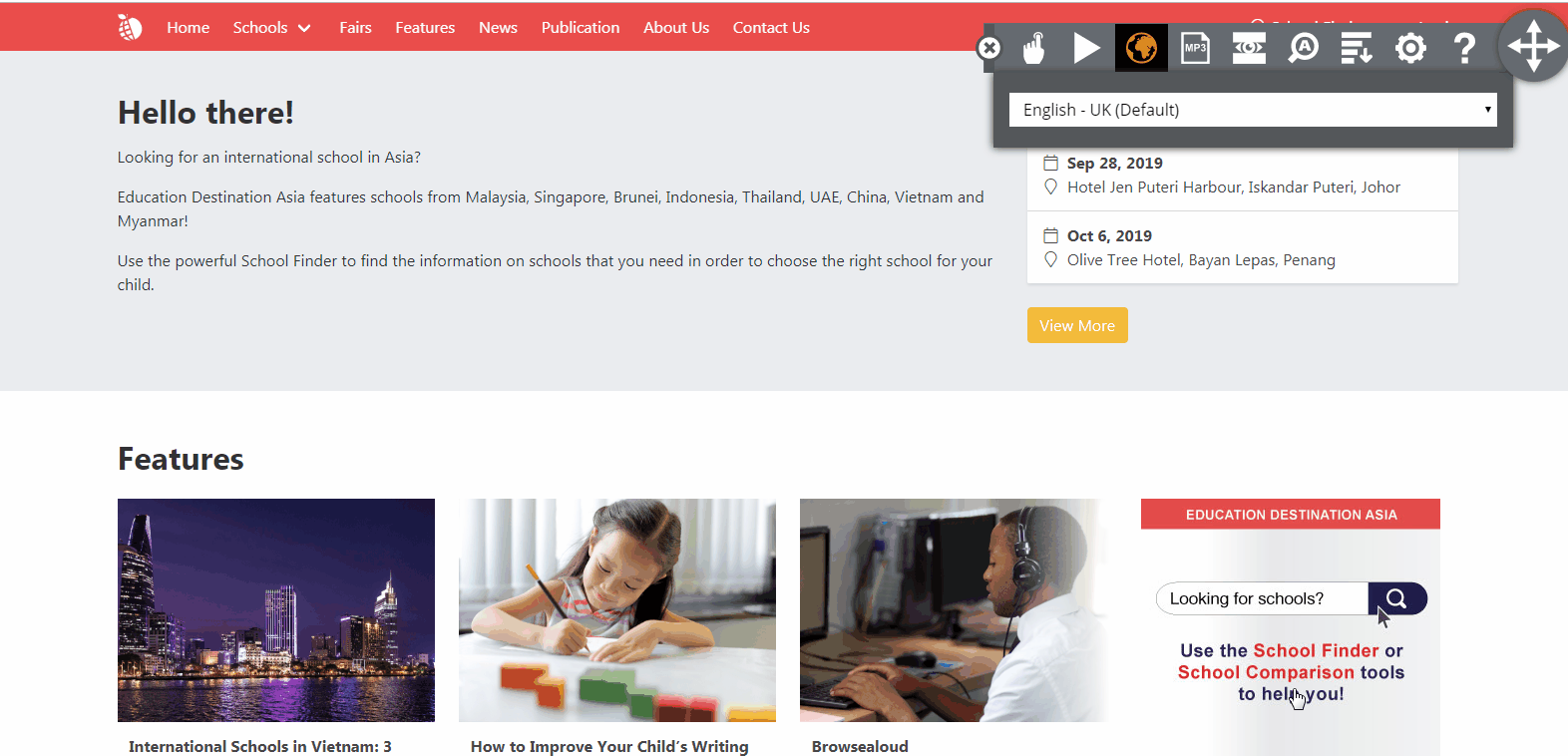
2. Translate the page into over 100 languages
This exciting feature allows you to view the website in the language of your choice! The page will automatically be translated once you have picked a specific language. View the website in Thai, Chinese, Malay, Korean, Japanese, French, Spanish, Arabic and many more!

3. Save text from the website in MP3
Similar to the first feature, you are able to record the portions of text you want read out loud to you and save it for future reference.
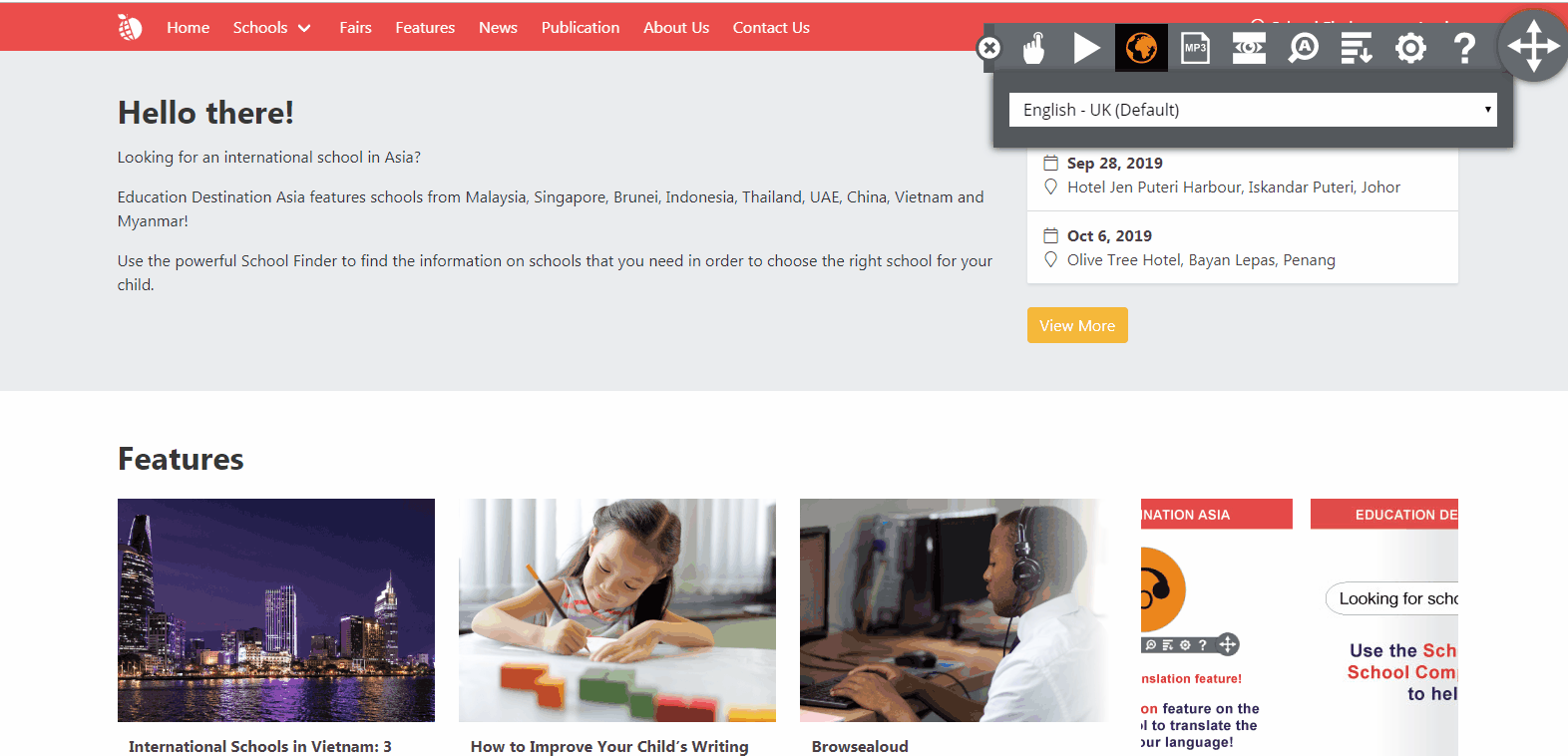
4. Focus on the section that you want
The screen mask brightens the areas you want to read and dims the rest to avoid distractions.
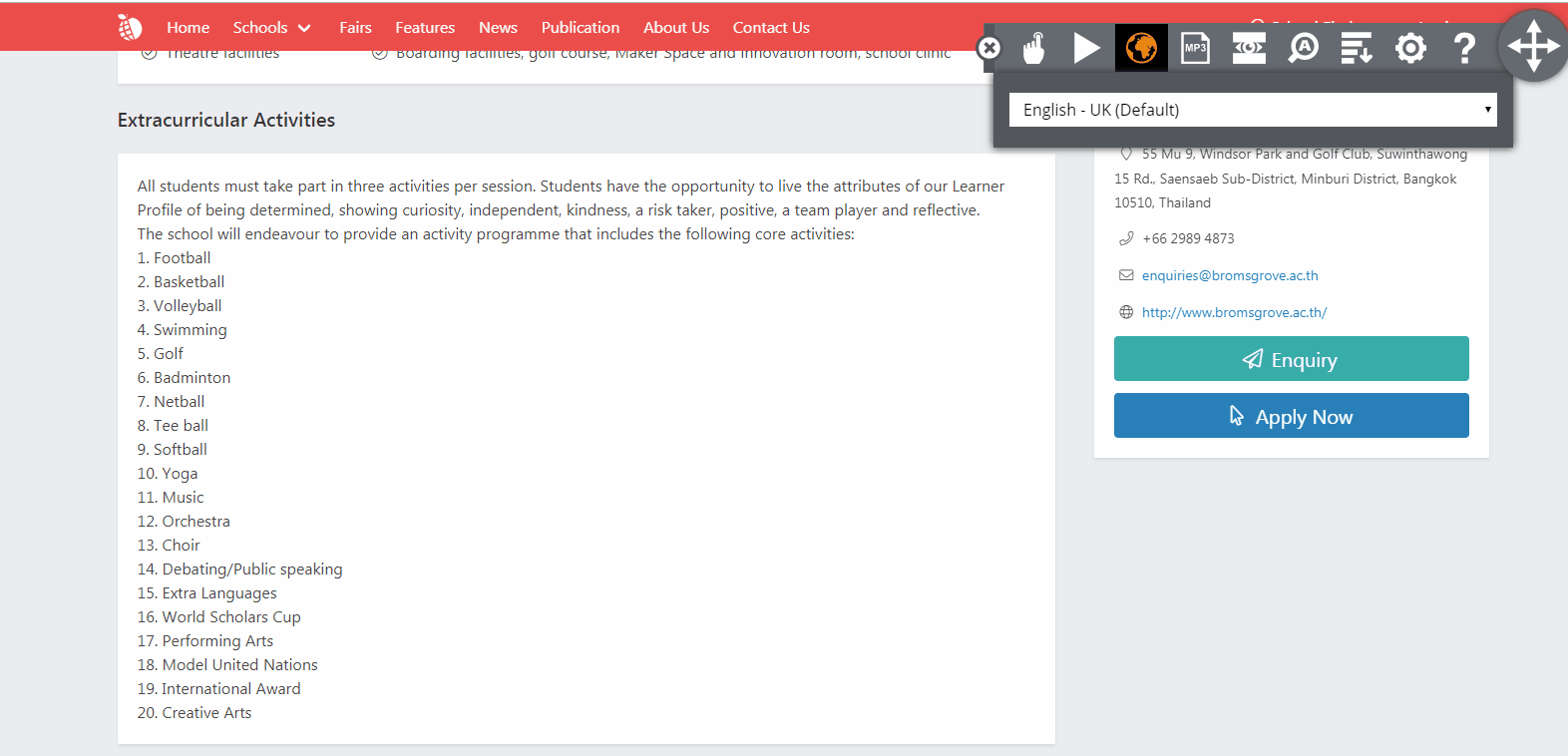
5. Display text only
Remove all elements such as images and shapes with this feature so only the text is displayed.
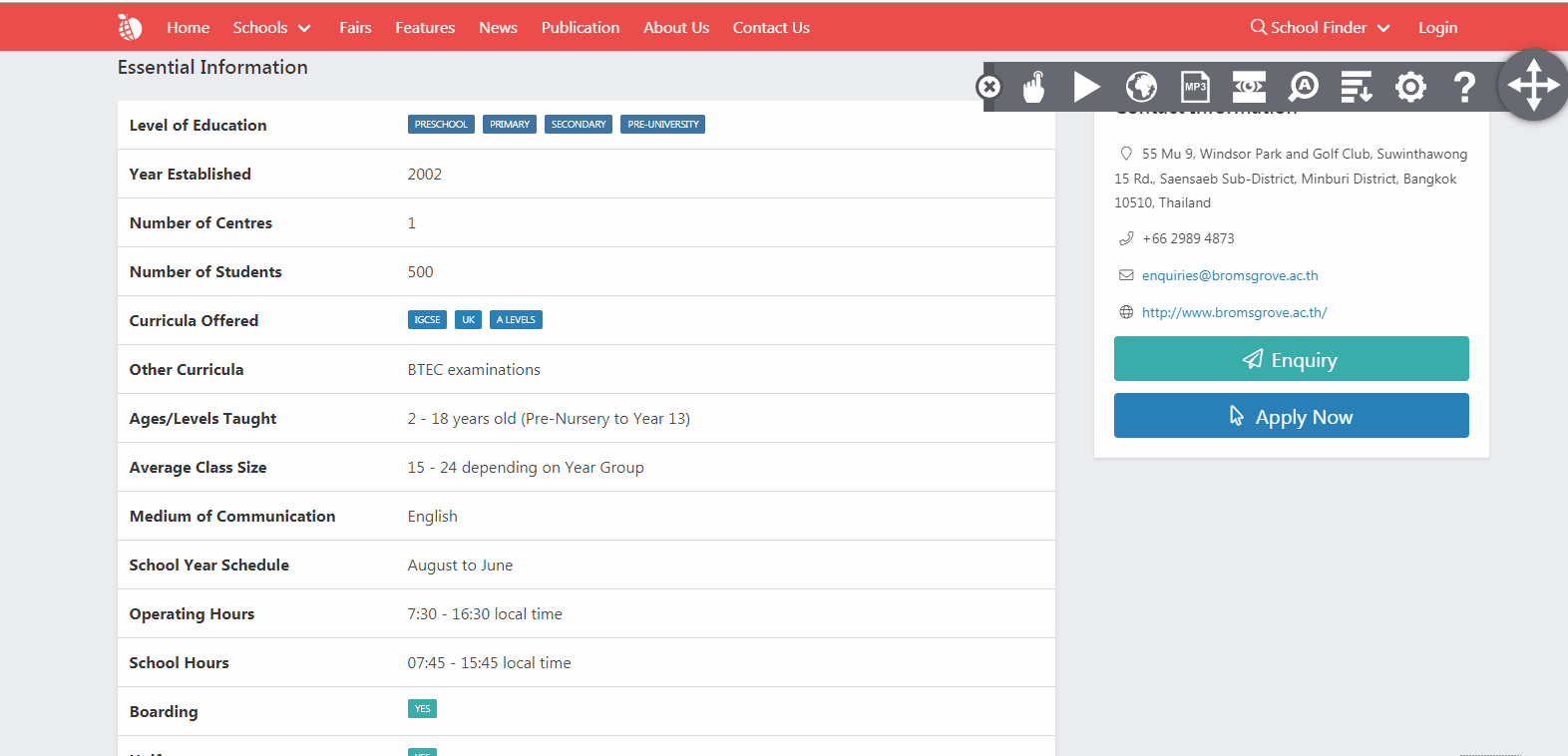
Now that you know all about its features, explore the Education Destination Asia website using the Browsealoud tool now!




















![[St. Joseph’s Institution International School Malaysia] The Lasallian Education Ethos for a Better Future - Gratitude and Giving](https://eda.sgp1.digitaloceanspaces.com/production/TfRAxzU6ATHvsmC0lblUPD8peQ36lt.jpeg)










